What you need to know about hosting and domains
Generally you'll want a domain name (like EXAMPLE.COM). You "register" a domain name at a "registrar." At most registrars, you'll pay less than $15 per year for the use of a name. I like Domain Discover because they're rock solid, have a simple interface, and offer reasonable prices.
You'll also need a web host. The web hosting company stores the files that make up your website, on computers that are connected to the Internet. Typical prices are under $25 per month. I like Pair and PairLite because they're rock solid, have a simple interface, and offer reasonable prices.
Getting the two to work together usually goes like this:
- You register your domain first (be sure to keep the login information and password),
- then open a hosting account (be sure to keep the login information and password). As part of the signup, you'll supply your domain name.
- You get the address of the nameservers from your web host, then
- you go to your registrar, login to your account and enter the nameserver addresses.
- About a day later, your domain name is connected to your website.
While you're at it, get the FTP (File Transfer Protocol) information from your web host. It typically consists of a hostname, username and password.
How to make a basic website
Now you need to actually create the files that make up your website. But first get a book on HTML from Amazon or Barnes and Noble.
You could write your own code and upload it
Not a good idea for the beginner, but if you do it, you'll need an editor (I like Notepad++, Sublime Text is also very popular) and an FTP program (I like WS_FTP Professional) to upload the files. Our friend Ellen Terry Kessler swears by the HTML Editor from CoffeeCup.com.
You could use a WYSIWYG editor
Most professionals use Dreamweaver. It gives you a "What You See Is What You Get" (WYSIWYG) view of your site, allows you to hack the underlying code directly, helps create CSS files, has some pre-made Javascript and has an integrated FTP program.
Some popular website design programs which we haven't tried ourselves are:
- CoffeeCup has a WYSIWYG web design program called Responsive Site Designer. It's for Windows only. $189.
- For Mac users, there's Freeway Express (free) from softpress, and
- RapidWeaver from Realmac ($90)
You could use a WYSIWYG editor with a template
Dreamweaver comes with a few pre-designed website templates, but I rarely use them. There are however many free Dreamweaver templates available on the Web and some are quite nice. And there are also many really fantastic Dreamweaver design templates available for purchase, usually for under $100.
Two friends are happily using the Mac's iWeb program (it's part of iLife). While Apple no longer provdes web hosting through MobileMe, both friends have found third-party hosting and are satisfied.
You could use a web host with integrated templates
Now we're getting to something more useful for the beginner. You use your browser (e.g., Internet Explorer) to go to the web host, you pick a design ("template"), then you make various modifications (such as changing colors), upload your pictures, add pages, insert your text, press a button and -- voila! -- you're done. Companies that offer this feature include 1and1.com, web.com, homestead.com and intuit.com. The fine folks at MailChimp recommend About.me, Flavors.me , Squarespace and Virb. Designer Dorit Tabak and dentist Michael Mohr like Wix.com. Wix has a particularly comprehensive offering, though some people say that you'll need to invest a fair amount of time to get the most out of it.
Personally, I like this method least because I don't get the flexibility that I want but you might give it a try. The prices these companies charge are modest, so giving it a try won't break the bank.
You could use a blog
I've been using Wordpress for a while now and I really like it. I think it's a good system for beginners:
- It's pretty flexible
- Many design templates are available
- It's easy to manage menus, uploads, and links
- You can be up and running quickly
Advanced users have adapted Wordpress for all kinds of sophisticated websites, but to do serious customization of the design, you'll need to learn how to modify its Cascading Style Sheets. And, to get Wordpress to do things that it wasn't designed for, you'll need to know the PHP programming language.
You can get yourself a free Wordpress site at wordpress.com but I prefer to use a web host that will install Wordpress for me on my site. Check out Hosting Matters or Pair (Pair charges an extra $3 per month for their Software Installation Manager).
Note: Wordpress.com will try to upsell you to a paid plan. Don't do it unless you understand what it includes and are sure that you need those features.
For help learning Wordpress, check out Bud Kraus' JoyOfWP website with its many freee tutorials.
Getting started with E-commerce
If you want to sell through your website or collect donations, you have a few options
The very simplest approach to E-commerce
I know one website where you fill out a form, then go to PayPal and send the money. If you don't have a PayPal account, he'll enclose an invoice with your merchandise! Not a good system for a high-volume business but he'll never get hacked.
I've also seen a site where, after you fill out the form, you call them with your credit card number. Again it's not slick but very secure.
You can use PayPal
You can use PayPal's Website Payments Standard. There are no monthly fees and it's easy to integrate into your site. PayPal takes a cut from each transaction.
You can use an all-in-one e-commerce package
GoDaddy offers a Quick Shopping Cart; their Economy version costs just $10 per month. It can be daunting to set up and its appearance is hard to customize, but it is quite comprehensive. You'll get inventory tracking, invoices, credit card processing, sales reports, GoDaddy phone support and much more. I hate GoDaddy's interface and don't like how they're always trying to sell you more services -- but this is actually a good deal for someone just starting out in e-commerce.
Create your own e-commerce system
If you want maximum flexibility without custom programming, follow the five step e-commerce plan:
- Get yourself a website
- Install open-source shopping cart software. The best way is to use a web host with a system for automatically installing it for you. Pair offers osCommerce and ShopSite. HostingMatters.com offers osCommerce and at least a half dozen other shopping carts.
- You need a gateway to transmit credit card transactions to the credit card processor. Make sure your gateway will work with your shopping cart and credit card processor.
- You need a payment processor to manage getting the customer's money from their issuing bank to your bank. Make sure the processor will work with your bank and your gateway.
- Finally, you need a merchant account (usually a business account at a bank) in which to deposit funds.
You'll also need an SSL digital certificate to authenticate your online transactions, but that may be provided by your gateway company. If not, GoDaddy will provide one for about $50/year.
Even if you had the time for all that, I wouldn't recommend it to a small merchant, because you'd also need an IT whiz and you'd have to worry about online security (i.e., making sure your site doesn't get hacked).
A better idea would be to locate a package deal like GoDaddy's, though I'd prefer one where you can more easily customize the appearance.
You can use an online store
One easy way to sell your products online is through an online shopping mall such as Yahoo, Amazon or eBay. For each product, you upload a picture, description and price. The shopping mall does the rest: they get you on the web, drive traffic to you, and handle search engine placement, money collection, sales reports, etc. In some cases, they'll even do fulfillment. The downsides include:
- Little control over appearance
- The mall takes a big percentage of your gross
- You're competing on the same site with other merchants selling the same goods
- Sometimes you're even competing with the mall (ouch!)
Introduction to Search Engine Optimization (SEO)
The process of improving your website's position in search engine results is called search engine optimization. You can find plenty of books and websites devoted to this, as well as many high-priced consultants. But you can get started with this introduction.
The most important thing you can do is learn to think like a search engine: read the text, ignore the pictures, follow the links, and look under the hood (you can view a web page's code by using Control-U in Firefox, or View: Source in Internet Explorer).
Search engines want high quality content
The more useful information you have about your subject, the higher you'll rank. Make sure you incorporate all your topic's important keywords (e.g., "Toenail clipping is an important aspect of regular foot care, recommended by podiatrists and chiropodists for the health of your feet.").
Search engines need to know you exist
- You can submit your URL to them.
- If even a couple other sites link to you, you'll eventually get indexed.
- A Yellow Pages listing will get you into some of the Yellow Pages websites, from which the search engines should find you.
- Get listed in DMOZ, Yelp and Manta.
Search engines have to be able to find your content
- If the content is in a picture, such as text in a JPEG, the search engines won't know it's there. Try to have all important content in real HTML text. You can also add captions to your pictures and use <ALT> tags to tell the search engines what the picture is about.
- If your content is in a Flash file or PDF, the search engines may not know its there. If possible, also provide the content in HTML format.
- If your navigation uses Javascript or Flash, the search engines may not find all the pages of your site. One solution is to also provide HTML links at the bottom of each page, or have a "site map."
Search engines look for quality links
The most important way that a search engine will judge the significance of your site is by the incoming links (also known as "backlinks") -- the sites that link to you.
- Links from significant sites in your category (ToenailWorld.com or FootcareCentral.com) will improve your rank. Links from spammers (CheapLinks.com) will hurt you.
- If your incoming links have relevant hypertext (beautiful nursing bras), they're even better.
- To check on your incoming links, you can search on link:example.com at Google (though Google will only reveal some of the sites that link to you).
Search engines need help to understand what your site is about
- A good domain name helps the search engines know what your site is about (Toenails.com is better than BobsWorld.com).
- Most important is the <TITLE> tag in the page's head. Make sure that the most important words come first ("Toenail clipping, foot care and pedicures at Bob's World" is better than "Bob's World is your top Internet site for all things toenail").
- You can put a list of keywords into a Keywords meta tag. Put the most important words and phrases first. Not as important as it once was, but I'd do it anyway.
- Put a description of your site into a Description meta tag. Put the most important words and phrases first. Some search engines pick up their description of your site directly from this. Others will use the description at DMOZ, so try to get listed there.
- Relevant file names help (moderntoenailclipping.html is better than interior1.html)
- Text near the top of the page will be weighed more heavily than text further down
- Search engines learn the structure of a web page from your hierarchical HTML tags (use <H1>, <H2>, <H3> as appropriate).
- Search engines know that bold text is important text -- so put your most important keywords in bold.
- You can explain what pictures are about by attaching <ALT> and <TITLE> tags to them.
- Sprinkle your keywords throughout the text. If possible optimize pages for a single idea (a page about rough heels will stand out among the billions of pages on the Web, whereas a page about general footcare could get lost).
Search engine optimization tools
- See if Google has indexed you (Google on site:example.com).
- Fight link rot -- check for broken links using Xenu.
- Google knows too damn much about us already, but you'll probably want to install their toolbar to check PageRank (note: PageRank is not linear -- a "4" is much more than double the rank of a "2").
- You might want to install Google Analytics on your website to see how many people are visiting your site, and what they are looking at.
- Here are some sites you might find helpful in your web optimization:
A few final notes about Search Engine Optimization: 1) using social media can boost your page rank, but I'm not yet in a position to make specific recommendations. 2) I don't think having multiple domain names will help your page rank, but I'd still grab relevant one before your competition does. 3) Keyword analysis is a topic all by itself and I hope to cover it sometime in the future.
Making your website mobile-friendly
If your target market or audience is out-of-home, away from the office, under 25 years of age, or if your product or service is an impulse purchase, you probably need a mobile-friendly website. Some examples:
- auto repair
- towing
- sightseeing
- bank branch
- restaurant
- motel
- escort service
- movies
- concerts, plays, etc.
- nightlife
- transportation
You don't need to create a new website just for mobile users
To get started, a page or two optimized for mobile will do. Here are the basic requirements: no graphics (only a small logo), no Flash, simplified navigation, a brief description of your products or services, your name, address (don't forget the cross street, nearest highway exit or subway station), and phone number (use the TEL attribute to make the phone number clickable!). Add a link to your main site for those who can view it on their smart phone. If you have uploaded video to YouTube, you can embed it in your mobile pages because YouTube will send a version optimized for a given user's phone. The same goes for Google Maps.
If you're starting a site from scratch, you can integrate mobile and desktop versions in a single site. It's more complicated but will be much easier to maintain.
If you must target your pages to specific phones (because you want to take advantage of the fancier features or bigger screens of the latest smartphones), there are ways to detect which phone a visitor to your site is using. The process is called "user-agent sniffing" or "mobile device detection." Two of the companies that offer databases of the features of various phones are 51degrees and ScientiaMobile.
Register a .mobi domain
If your main domain is EXAMPLE.COM, register EXAMPLE.MOBI if it's available. Actually, .mobi domains have not caught on as a standard way to find the mobile-optimized version of a site, but I'd grab the .mobi equivalent of your domain just in case.
Automatically send mobile users to the mobile-friendly pages of your website
It's a jungle out there. Some websites use M.EXAMPLE.COM for their mobile pages, some use MOBILE.EXAMPLE.COM, and some use EXAMPLE.MOBI. As a result, mobile users usually just go to the familiar EXAMPLE.COM and hope that it works. You'll need to detect that it's a mobile user visiting your site and quietly redirect them to your mobile pages (it takes a bit of programming code). Also make sure your .MOBI domain name sends users to the same place.
Use QR Codes to make it easy for mobile phone users to find you
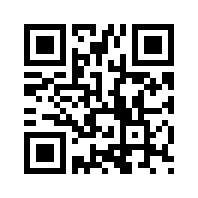 QR Codes (QR stands for Quick Response) have many uses, but the most useful is that they can encode a web address. When mobile phone users scan the QR code, they are immediately taken to that web page. Make sure you have a QR code on every piece of printed material and packaging you distribute and in every newspaper or magazine ad you buy. I assure you, when I next reprint my business card, I'm including a QR code on the back.
QR Codes (QR stands for Quick Response) have many uses, but the most useful is that they can encode a web address. When mobile phone users scan the QR code, they are immediately taken to that web page. Make sure you have a QR code on every piece of printed material and packaging you distribute and in every newspaper or magazine ad you buy. I assure you, when I next reprint my business card, I'm including a QR code on the back.
I've started using DELIVR.COM for QR codes. The basic service is free and includes stats on how many users are scanning your codes.
There are other fun things you can do with QR codes. For example:
- A QR code on a movie poster could take the mobile user to a preview of the flick
- A QR code on a bottle of pop could take the user to a coupon offer
- A QR code sewn into a pair of pants could make it easy to re-order
And I just saw a donation card for the ASPCA with a QR code. It said "Have a smart phone? Simply scan the code above to make a donation."
Politicians should definitely use QR codes on their mailings and posters. CDs and other product packaging can benefit. Everything an exhibitor takes to a trade show or convention (banners, giveaways, literature) should have a QR code. Even museums are starting to use them. But there are three caveats:
- Next to the code, say WHAT to do and WHY (E.g., "Scan this with your smartphone to get a free coupon.")
- Don't use QR codes where people can't scan them (subway posters, highway billboards, etc.)
- Don't have a QR code that connects to a non-mobile site
How large should I make the QR code?
That depends on many factors: the quality of the smartphone that will scan the code, the distance from phone to code, the lighting on the code, the quality of the code's printing, whether the code is flat and perpendicular to the phone, and how much data is encoded in the QR code.
"Thanks a bunch," you're thinking.
The simple answer is make the width of the code equal to one-eighth the distance at which you expect it to be scanned. This applies to Version 3 codes such as you'll get from a URL shortener such as DELIVR.COM (according to Greg Slapp's fine article and confirmed by our recent experiments).
Social Media
Our good friend, Victoria Free Presser, is an outstanding public relations professional as well as being a social media consultant. She has generously shared her LinkedIn Essentials for Professional Interaction and Research:
- Why LinkedIn Matters: When was the last time you used a phone book? LinkedIn serves as both the White Pages and Yellow Pages for your professional network. A LinkedIn profile usually comes up first in searches, especially if it is full and detailed. And although it is a social media site, it is NOT Facebook. It is about whom you know and what you know, and offers information about industries, companies and professional concerns.
- Not on yet? Set up an account using a primary email that is not likely to change soon. A second email can be listed as backup. Do no set up duplicate accounts for each email address.
- As you set up your account, you can adjust your settings to balance privacy with connectivity. For example, turn off the notification to connections concerning changes in your profile until you have finished setting it up. You can switch those notifications back on later.
- Your profile is your public face. A professional-looking head shot is important, especially if you have a common name. The headline under your name will be auto-filled with your most recent job title; you can change it to something less job-specific and more descriptive of your career. Make your summary brief and compelling. Fill out your work experience and education sections completely; it helps people confirm how they know you. Add other sections as needed (organizations, honors and awards, etc.). Include contact info: email, website.
- The “areas of expertise/endorsements” section is not very compelling. Recommendations – where someone has to write a paragraph about you – are far more valuable.
- Your home page provides customized news items, activities updates from your connections, and suggestions for expanding your connections under “People You May Know.” On top you will find dropdown menus and links to navigate the rest of the site.
- Maximize your connections, but make sure they are people you do indeed know – and respect. If you can remember how you know them, that’s good enough. Aim for a minimum of 200. Acquire them through “people you may know,” the search box, and others’ connections. Manage connections via tags (a private filing system).
- Join groups to broaden your connections and engage in conversation on professional matters (personal favorite: Crisis Communications). Select mostly closed groups with sizable memberships: alumni, professional groups, specific skills or interests; adjust settings concerning notifications for all groups you apply to join.
- Use the search box (and advanced search) for research – for example, you can find out who you know in a particular industry or company.
Another friend, J.R. Wilheim, has been using LinkedIn for networking. Here's how he does it:
One of the major advantages LinkedIn has over traditional methods of networking is its ability to let you see into a contact's "Rolodex" -- or, rather, contact list. Instead of needing a contact to tell you whom it might benefit you to contact, you can see exactly who the person knows and decide for yourself whom you wish to meet. Etiquette, however, dictates that you do not make contact without your original contact's consent -- though this can take the form of a contact telling you to make free use of his or her contact list.
Another advantage of LinkedIn is that it makes your contact's contacts searchable. If you are seeking contacts in Boston, or who are employing by Boeing, you can search for relevant terms within the person's contact list.
Facebook targeted advertising
Facebook Custom Audiences
"Custom audiences" allow advertisers to target their ads to a specific set of people with whom they have already established a relationship on or off Facebook. Audiences can be defined by
- email address
- Facebook UIDs (please ensure you comply with Section II of the Platform Policies)
- phone numbers
- app user IDs
- Apple's Advertising Identifier (IDFA)
- Android's advertising ID
Facebook Custom Audiences from Your Website
Using "Custom Audiences from your website" doesn't require you to already have a list of your target audience members. Instead, it is designed to reach people who visit your website and deliver the targeted ads to them on Facebook. For example, you could run a campaign to reach out to those who visited your site and viewed a page about yellow shoes but have not made a purchase.
Custom Audiences from your website requires use of the Custom Audience pixel [i.e., a "web bug"], which is a small piece of javascript placed on every page of a website.
To install in Wordpress, I would try the Invisible Optin plugin.
Facebook Conversion Pixels
"Conversion" is a marketing term that refers to "converting" an inquiry into a sale. For instance, your trade advertising might generate 1,000 inquiries, which get passed to your salesforce. If 20 eventually become sales, you have a conversion rate of 2%.
You might also calculate your ROI (return on investment). Take your profit from a given marketing camapaign, divided by the cost of the campaign and multiply by 100. The resulting ROI will tell you how efficient that campaign was.
In eCommerce, conversion refers to the process of converting site visitors into paying customers. Tracking the conversion process on your website can help you intervene in the process so as not to lose potential paying customers. For example, if someone abandons their shopping cart, you can offer them free shipping or instant chat, in the hopes of reawakening their interest.
"Facebook conversion pixels" can track what visitors are doing on your website. For example, if a visitor doesn't convert to a customer, you can serve them relevant ads when they next visit Facebook (this is sometimes called "remarketing"). Facebook will also help you learn which ads are producing sales for you.
Using the conversion tracking pixel tool, you create a JavaScript code snippet to place on your conversion pages. For example, if you want to track checkouts, you would put the conversion tracking pixel on the checkout confirmation page that people see after completing a checkout. Whenever a person loads that page in his or her browser, the code tells Facebook that the conversion event has occurred. Facebook then matches that conversion event against the set of people an ad was served to/or that clicked on an ad so that we can provide you with information that helps understand the return on investment for your ad spend.
For Wordpress, you could insert the "pixel" (actually a Javascript snippet) into the <HEAD> of the web page you're tracking. But I'd use the "Facebook Conversion Pixel" plugin instead. Also see http://facebookconversionpixel.com/)
As an old guy, I love email and hate Twitter. But mainly . . .
- I hate boring tweets
- I hate repetitive tweets
- I hate obscure tweets
- I hate blatant commercial tweets
So here are my tweeting recommendations . . .
- Be newsworthy ("Our spring line comes in 14 new fashion colors")
- Offer information ("Top 12 ways to protect against online fraud.")
- Offer a benefit ("20% off on all socks, this week only.")
- Be provocative ("Obama undermines US creditibility . . . again!")
- Embed pictures to add interest (when I click on #Discover on the Twitter site, I see a list of mostly-great tweets . . . with pictures)
- Engage in Twitter conversations with your followers. The whole point of social media is involvement.
Everyone has a different style on Twitter. My tweetin' buddy, George Muha, says, "Be goofy." That works for George because his target audience is high school boys. Paris Hilton who has been a great success on Twitter, doesn't follow any of my recommendations. But her brand is herself and her audience is very young -- neither of which applies to most of my clients. Think of it this way: your followers are reading hundreds or thousands of tweets and they won't pay attention to yours if you're boring. In other words: Entertain, Inform, Engage!
For help with short-form writing like you need for Twitter, you can study magazine cover lines, read the New York Times Twitter feed, or buy John Caples' 1957 classic Making Ads Pay (affiliate link).
For some solid tweet templates to get you started, see: Diana Urban's "How to Write a Tweet: 8 Formulas to Get You Started." (Hat-tip to DylanC)
Twitter targeted advertising
Like Facebook's "Custom Audiences from your website", Twitter offers "Tailored Audiences." With Tailored Audiences, you insert a Javascript snippet (Twitter calls it a "website tag") in your web pages. After a user visits your site, they will start seeing your ads in their Twitter feed.

Twitter Conversion Tracking
Twitter also offers Conversion Tracking. When a user clicks on your ad in Twitter (a "promoted tweet"), and then purchases at your website, Twitter will track the conversion and provide you with a variety of stats. I believe that both Twitter's Tailored Audioences and Conversion Tracking use the same website tag.
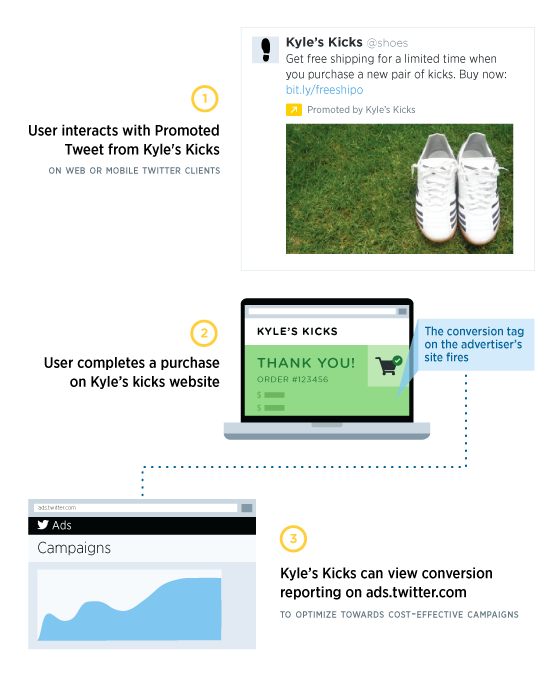
I haven't found a Wordpress plugin dedicated to inserting Twitter website tags, but Rocco Alberto Baldassarre recommends Google Tag Manager.
Yelp
Who should acre about Yelp
Yelp is critical for all local businesses such as:
- doctors
- retail stores
- places of worship
- retaurants
For example, computer repair is usual a local service. Potential customers want a repair service that's located near them. So a computer repair company should care about being in Yelp and care about it's Yelp reputaion. On the other hand, computer sales are usually done online. To reach potential customers, SEO will be much more important.
Claim your Yelp page
Any business or service that has a local customer base should claim its Yelp page.
Web Owner's Checklist
Back in late 2000, I wrote up a checklist for my web clients, outlining steps that they can take to keep their sites secure and up-to-date. Here is the list, newly revised and extended. I suggest that anyone who owns a website make it through this list annually. To make it easier, you might do part of the list each quarter. If your site has high traffic, many content changes or is mission-critical, there are parts you'll need to do much more often. Feel free to contact us for suggestions.
Document your site
- Make sure you have a list of your domains, the registrar for each, the user name and password.
- Make sure the WHOIS information for your domains is up to date.
- Make sure you have a list of your webhosts with user name and password.
- Make sure you have the user name and password for your blog, exchange server hosting company, Google Analytics, email addresses, downtime monitoring service, online backup account, etc.
- Don’t store this information on your computer or in a binder called “passwords.”
Secure your site
- Make sure any critical data stored on your website is encrypted.
- Make sure the administrative password for your website or blog is hard to guess.
- Make sure the password for the contact email address at your webhost, domain registrar or blog, is hard to guess. In other words, if someone can guess your email password, they could masquerade as you and get into your website, steal your domain name, or deface your blog. Not to mention steal the money in your bank account.
- Make sure all software updates or patches are promptly applied -- Wordpress users take note!. Even MrWebFixit had a blog defaced because I was slow in applying a Wordpress update.
Backup your site
Make sure you have a backup of your site on a CD, put away in a safe place. For many sites, you could do this once or twice a year. If you’ve got a busy site where the content changes frequently or where you’re doing a high volume of ecommerce transactions, you’ll need a more robust backup scheme.
Review your site
- Go through your site and make sure the buttons, forms and links work (I use Xenu to check for broken links).
- Make sure your content is up-to-date. I recently saw a site offering a copy of Quicken 2003 on its home page.
- Does the site need to be reorganized to make it easier for your customers or visitors to find what they’re looking for?
- Is your site’s appearance old and tired? Maybe it’s time for a facelift.
Track and analyze your site's visitors
Anyone doing serious marketing on the web needs to track and analyze their website’s visitors. The most popular way is to install Google Analytics. It’s free, but of course Google will know all about the browsing habits of your visitors. If you want to avoid Google, most web hosts will provide web server logs that record the traffic on your site. To read the logs, you’ll want an analysis program like SmarterStats, Webalyzer or Analog (which your web hosting company may have already installed for your use). If you want to see a comparison of Google Analytics and SmarterStats, read this thread. GoDaddy has a description of several options on their website.
And make sure you look at your stats. They don’t do any good if you don’t use them.
Disaster Preparedness
As a result of Hurricane Sandy, I've been thinking of what my clients can do to prepare for future disasters. And it seems to me that the number one answer is redundancy -- if you have two of everything you'll always be ok. Second is remote access -- the ability to get things done even if you can't get to the office.
Have a second copy of all critical information
- Keep an off-premises copy of all the access information (host, username and password) for your domains, web hosts, email accounts, etc. See "Document your site" above.
- Keep an off-premises backup of your website, ecommerce data and blog. See "Backup your site" above.
- Keep an off-premises copy of all employee home phone numbers, cell phone numbers and personal email addresses; do the same with vendors and customers.
- Make sure you know how to remotely retrieve your voicemail.
The simplest way to do this is to burn your access information, website backup, and contact lists to a CD and take it home. Do NOT leave a copy of all your access info in a Word file on your office computer -- some Russian hacker could break in and steal it.
Have an alternate way to get into your office computer
Two popular methods are GoToMyPC and LogMeIn; both have mobile apps available. Keep in mind these caveats:
- you MUST protect your username and password
- don't login to your office machine from a public computer (library, Internet cafe, etc.)
- don't login to your office machine using an insecure network (e.g., piggybacking on someone else's WiFi)
Have an alternate way to get to your email
- If you can read your email on both your smartphone and your office computer, you're good.
- if you're using Gmail, you're good -- not only can you login from anywhere, their system is very robust and unlikely go down for any length of time. Yahoo email and Hotmail are similar, though I doubt that they are as fault-resistent as Gmail.
- Webmail: if you're using traditional POP (regular old email which you read with a program like Outlook, Eudora, Thunderbird, Agent or Mac Mail), your ISP probably has a way to read email on the Web. Find out how to use it. If they don't, you can use MAIL2WEB to get web access to your email.
- Consider IMAP. Long before the "cloud" buzzword, there was IMAP. A bit like webmail, IMAP allows you to see the same email folders no matter which computer you're using. Supported by virtually every email vendor, most email programs, and some mobile apps. For use only on your own computers and devices -- not at the Internet cafe or on your neighbor's computer.
- Consider Exchange Server or Hosted Exchange Server. This will cost you money, unlike the previous suggestions. But it will sync your email, calendar and contacts on all of your computers and mobile devices. Both GoDaddy and MyHosting.Com offer inexpensive Hosted Exchange Server plans.
What about "the cloud"?
"The cloud" is just marketing-speak for "using the Internet to put your things on someone else's computer." But it's actually a pretty good idea. Your website and email are already in the cloud -- usually in a temperature-controlled data center with back-up power and multiple connections to the Internet.
There are many services that use the cloud (i.e., the Web) to help you keep working when your office is unavailable. Such services are often called collaboration tools. Here are a few examples:
- Google drive is one of many cloud storage services, where you can upload files and access them from any computer. Google Drive also has an online wordprocessor ("Docs"), spreadsheet ("Sheets"), and presentation program ("Slides"). Be aware that Google owns a non-exclusive license to everything you put on their server.
- Citrix GoToMeeting -- remote meeting, desktop and file sharing, video conferencing.
- Carbonite -- not a collaboration tool, but automatic backup of your files to the Carbonite servers. You can retrieve your files from anywhere, including your mobile phone.
Some of your current vendors may offer collaboration tools -- sometimes for free:
- For VYL customers: Zimbra groupware with email, groups calendars and file sharing
- For Amazon MP3 customers: Cloud Drive -- upload your files and access them from any computer
- For eFax customers: file sharing
Keeping your website up
To keep your website online, you could mirror it (have a duplicate website at a different webhost). Even though it doesn't actually cost very much, I think that's overkill for my clients, NONE of whose websites went down as a result of Hurricane Sandy. Armed with the CD you made above, any competant Internet tech should be able to get you back online in a few hours. (Which tells you something about Fresh Direct and Brooklyn College, both of whose websites are down as I write this at 1:30 a.m. on 10-24-2012.)
Remotely updating your website is a bit trickier. The conventional website will need specialized software to update. But your Internet tech person can upload a banner to your home page, directing people to your Facebook page for time-sensitive announcements. (The point being that you can easily post to Facebook yourself.)
Staying in touch
As Sandy was winding down, my doctor sent me a message about when his office would reopen. He used a HIPAA-compliant web service to contact his patients. But you could upload your contacts to a service like ConstantContact. Also, you can manage mailing lists and mailings through webhosts such as HostingMatters.
Final thoughts
- Make sure you have cell phone chargers at the office, at home, at the beach house, etc. Get a "cigarette lighter charger" or "cigarette lighter USB adapter" for the car. Get a crank cell charger.
- Having more than one kind of phone connection gives you a better chance of always being able to make and receive calls. I have VOIP, cell and "copper" (an old fashioned phone number).
- Other phone options include Skype, Google voice and video chat and Google Talk; all require a broadband connection.
- Particularly interesting is Google Voice, which provides call forwarding, voice mail, and conference calling, among other features. Mobile apps for Google Voice are also available. If I understand corrrectly, you could deploy Google Voice as a virtual PBX in the event that your office becomes unavailable.
- While you're working at your office, sometimes your Internet connection goes down. You could subscribe to a second service (e.g., if you have cable, you could add a DSL connection) and hook both together with a "Dual WAN router." Cute. Such routers from reputable companies cost $200-$500 and you'll still need electrical power. Another approach would be to use a mobile hotspot like MiFi or Verizon Jetpack; or you could "tether" to a smartphone.
Computer Security and Internet Privacy
Computer security and internet privacy are NOT the same! Security is about keeping Bad People from hacking into your computer, your website or your bank account. Privacy is about keeping nosy people from knowing what you're doing on the Internet.
MrWebFixit's 6 Rules for Computer Security
While not specifically for website owners, these rules are essential for our clients and friends.
- Windows users should have up-to-date anti-virus and anti-malware programs that run automatically Our friend Bill Wollheim recommends using Windows Defender plus the paid version of Malwarebytes Anti-Malware. Anti-virus programs don't seem necessary on Macs at this time.
- Always have an automatic backup program.
- Never click on an email attachment you were not expecting.
- Beware of links in emails. Maybe it really came from your bank . . . or maybe it's actually from a cybercriminal in Irkutsk.
- Never use a public computer (e.g., library or Internet cafe) to log in to ANYTHING. They are notorious festering swamps of viruses and malware.
- Never use the same password at more than one website.
- When a software update ("patch") becomes available for your computer, make sure to install it. Tons of vulnerabilities get fixed this way.
What about a VPN? You don't need one for security (in spite of what the VPN vendors imply). Your bank or brokerage uses "https" which encrypts your communications from your computer to their website. When you go to log in, you'll see an address like "https://www.example.com" and a green padlock in the upper left of your browser.
A curious exception: I found that self-hosted Wordpress blogs (and -- no doubt -- other similar installations) do not utilize https. So if you're blogging in Starbucks, either use a VPN or the guy kicking back that mocha frappachino could be stealing your blog's login credentials. (Hey Yuri, maybe this is what happened to you?)
If you need help with setting up anti-virus or backup, call our good friend, computer consultant Bill Wollheim. You can see Bill's Computer Safety Checklist, here. And take a look at Krebs’s 3 Basic Rules for Online Safety (posted in 2011 but still applicable).
Internet Privacy
- The government already has a dossier on you, so forget about keeping their nose out of your business.
- Your ISP knows everything you do on the Internet and, thanks to President Trump, they're free to sell that info to the highest bidder.
- Facebook knows what you like and dislike, your political views, the names and email addresses of your friends, pictures of your kids, etc. And you've been eager to give it all to them.
- Google knows all about you if you use the Google search engine, send email to or from a Gmail account, visit a website that uses Google Analytics (i.e., almost every website in existence) or use Google Drive.
- The websites you visit know which pages you linger over and can guess your location from your IP address.
- Thanks to GPS, your cell phone provider knows what stores you shop in. As a marketer, I love that. As a user, not so much.
- That's not all. Your headphones are telling the manufacturer what you listen to; your TV is recording what you say in your living room; your cellphone apps are collecting informatrion about your habits; and even Firefox plugins know everything you're up to.
So what should you do?
- You can delete or block cookies in your desktop browser. You'll give up some convenience, but the websites you visit will know less about you.
- You can use Tor (the onion router) or a VPN to maintain some anonymity on the Internet. It's a good option if you trust Tor or your VPN provider. Tor is free, most VPNs cost $50 - $70 per year.
- You can use "private browsing." Depending on which browser you use, it might be called InPrivate Browsing, Private Tab, Private Window, or Incognito. In theory, this will prevent the browser from recording what you've been doing on the Internet. In practice, it will hide your activities from your family or coworkers but not from the police.
- You can use DuckDuckGo in place of the Google search engine; they promise to keep your searches private.
VPN -- Virtual Private Network
- A VPN will keep your ISP from tracking (and therefore recording and selling) information about your browsing activity. However, the VPN provider now has that information, so using a VPN won't do you any good if your VPN provider isn't protecting your privacy.
- A free VPN service is probably not a good idea since they are likely to be making money by selling your information in some way.
- Any of the services listed at CNET.com can probably be trusted. NordVPN, Private Internet Access, and Buffered VPN have all gotten consistently high marks at CNET,
- For detailed VPN reviews check out: https://thatoneprivacysite.net/vpn-comparison-chart/ and https://www.cnet.com/best-vpn-services-directory
- A VPN will definitely slow down your internet performance. The amount varies from service to service.
Thanks to Bill Wollheim, David Miller, Wendy Wolf, and Josh Soref for their help. Errors are mine alone.
Reputation management
There are plenty of people on the Internet who claim to be able to protect your online reputation. So far, we're unaware of anyone who lives up to the claims, but in the meantime, here are a couple of tips for you:
- You need a website. That seems sort of obvious, but if you don't have one, a negative review on Yelp by some disgruntled customer or competitor is all that anyone will know about you.
- Answer negative posts, but be nice. I've seen negative Yelp reviews answered by a restaurant manager who basically said, "Sorry you didn't have a good experience the last time. Please give us another chance, and when you do, ask for me by name." Remember, a kind word turneth away wrath.
Reputation management for doctors and hospitals
Besides the advice in the section above, you'll want to "claim" your page on
- Yelp
- HealthGrades
- ZocDoc
- Vitals
- GooglePlus
and monitor the postings there, as well as on Twitter. You might also want to read this fine article from the Washington Post.
ADA Compliance
Does the Americans with Disabilities Act require your website to be "accessible"? As far as I can tell, it depends. To understand your legal risks, you'll have to check with an attorney. According to this website, ADA compliance is mandated by law for businesses with 15 or more employees and for many government agencies.
Google AMP (Accelerated Mobile Pages)
Our old buddy, Wendy Wolf, recently asked what we thought of Google's AMP project. Our reply was, "What the heck is that?" So we did a bit of reading and have concluded that it seems really interesting. Here, then, is our intro to AMP.
1. What is AMP's purpose?
- speed the loading of pages on mobile devices
- improve security by restricting the most vulnerable features of web design
2. How does AMP work?
Basically, AMP is a specification that
- incorporates a subset of HTML
- imposes limitations on CSS, Javascript, audio, video, images, etc.
- eliminates the use of Flash and Java
Additionally, AMP comes with
- a Javascript library (the AMP runtime) that implements the features of AMP
- an optional AMP cache, optimized for use with AMP files
3. What kind of shiny bits come with AMP?
- built-in ad support
- built-in analytics support
- built-in web beacon support
4. Why do I care?
- Your mobile pages will load faster
- Google has announced that they will send mobile users to sites that load faster
5. Does AMP support forms, ecommerce, or interactivity?
As far as I can tell, no. AMP seems to be for content publishers only.
6. Why did Google introduce AMP?
- Google loves you
- Or maybe it was because Apple had already introduced Apple News and Facebook had introduced Instant Articles.
7. Why should I use AMP rather than the Apple or Facebook offerings?
Because Apple News only works with the Apple News app, and Facebook Instant Articles only works on Facebook. Google AMP works with all browsers and the code is open source.
8. What happened to responsive design and, for that matter, browser sniffing?
Google says that AMP works better than responsive design and Google would never lie. As for browser sniffing, well that was replaced by responsive design.
9. How do I integrate AMP in my website so that mobile users will see the AMP pages and desktop users will see the non-AMP pages.
I haven't the foggiest idea, though Wordpress hopes to eventually build AMP functionality into their software.
10. What do I do now?
Nothing. While the big news sites (e.g., The New York Times) are all adapting to AMP, as of this writing (February 2016), there are no desktop tools to help you create AMP pages. So sit tight for a while.
References:
Much of what I know about Google AMP came from Christian Cantrell's fine article on SmashingMagazine
Here's the official site of the AMP Project.
